How to Organize Incoming Mails in Gmail Part 1
Here's how you can enjoy the life-saving features of GMail.
Part 1. Organizing Incoming Mails with Labels and Filters
Do you know that Gmail can automatically organize your incoming mails? All you have to do is to set up labels with which you want to save mails based on their sender, topics, etc, and then create a filter that will instruct Gmail to group incoming messages according to their corresponding label.
Step 1. Make a label for a subject or topic of mails that you receive regularly. Move your cursor to the side bar of Gmail, and scroll down until you find "Create New Label".
Step 2. Create a filter to direct mails of specific topics or from a specified sender to the corresponding label. Move your cursor to the search box, and then click the search options on the ride side. Set the condition for the incoming mails to be counted under the label that you just created. The condition can be based on senders, or, on specific words that may be contained by the mail especially the topic. Click "Create Filter" in the bottom right area, and then select the label to which you want to assign the mail.
Step 3. Add color to your label. Incoming mails with details that meet the condition of the filter you created will appear with the assigned label in your inbox. You'll be able to distinguish the source faster if the label has an assigned color. To do this, move your cursor to the side bar menu, and then look for a label. Click the options button on its right side, and then select
Stay tuned for the second part of this tutorial where you will see how to format your Gmail Inbox to ensure that the important mails will be placed on top.

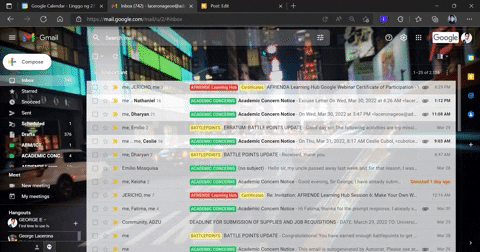

.gif)
Comments
Post a Comment